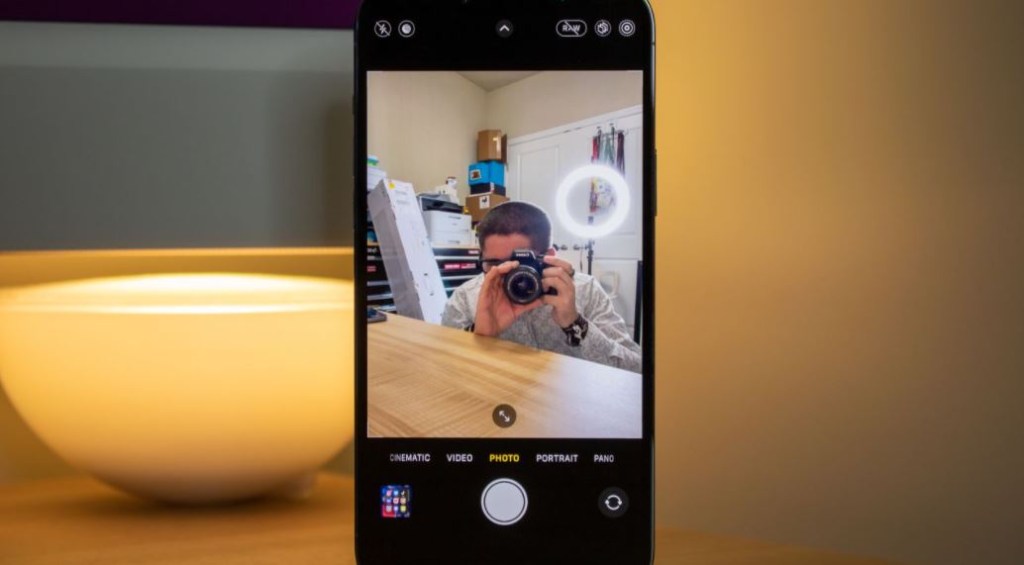Everyone wants to take better photos, and that's especially true for iPhone owners.
Widely regarded as one of the best smartphones you can buy if you care about camera quality, it's common to see some great images marked "Taken on iPhone" shared on social media and wonder how you can improve your picture taking.
And here's the good news: It's actually quite simple to take your iPhone photos to another level.
It's about knowing what your cameras are capable of, along with additional hardware you can mix and match to achieve something worth framing.
Samsung Galaxy S21 or Apple iPhone 13: Which should you buy?
Check out our tips below to get the most out of your iPhone's camera and take some seriously impressive photos.
Swipe up for more control
It's the worst-kept secret among iPhone users: There's an easier way to access those extra controls people use to adjust their photos before they're taken.
Instead of tapping the down arrow at the top of the app, you can simply swipe up on the viewfinder.
Below, you'll see a set of additional options that give you more granular control over how your images look.
There are flash settings, night mode, photo styles (more on those later), aspect ratio settings, exposure controls, a timer, color filters, and a RAW switch.
All of this will come in handy when perfecting your scene before capturing a photo, so you're likely to swipe up more than you think.
change your perspective
This seems pretty obvious, but sometimes changing where the camera is pointing can help you get a better photo.
Try crouching down and looking at the subject you're trying to capture, or walk around it and see where the light hits it best.
It's also worth experimenting with different lighting and perspectives to capture the most compelling photo you can, especially when it comes to things like food and portraits.
The best wireless headphones of 2021: Beats, EarFun Air and Samsung
Adjust your exposure
If you find that your subject is too bright or overdone by natural light, you can adjust the exposure in one of two ways:
The easiest way is to tap to focus on the subject you're capturing, then swipe up or down on the sun icon that appears on the right side of the box.
This will cause the exposure levels to go up or down and give you a lot more control over how the scene in front of you looks.
The second way is to swipe up on the viewfinder and locate the exposure setting. From there, you can swipe left or right to increase or decrease the exposure levels.
Use a grid
One of our favorite tools for taking photos on an iPhone is to use a grid, which helps tremendously when it comes to centering a subject. By going to Settings > Camera and visiting the Composition section, you can enable a 3-inch by 3-inch grid, which will give you an idea of where to place your subject in the frame.
Add a blurred background with Portrait mode
When taking a photo of a person, adding a soft, blurred background can add a dramatic and artistic touch to your images.
Portrait mode can be accessed by swiping left on your iPhone's viewfinder or by tapping "Portrait" in mode.
From there, you can center your subject with your grid and add a soft, faded background to the image.
There are also a handful of other portrait settings for different lighting conditions, including some that will darken the background, making the person in the finished photo stand out.
Apple Watch SE vs Series 7: which model is right for you?
It's a great tool to play around with and use when you really want to add a professional touch.
Dig deeper into your editing process
Speaking of a professional touch, to really master what your photo will look like before it's ready to go live, consider shooting it in RAW.
Modern iPhones are capable of taking photos in the RAW format, which captures much more information about the scene in front of you and, as a result, produces a larger file size. Because so much more information is collected compared to a JPEG or HEIC file, editing programs like Adobe Lightroom and Pixelmater Pro can give your photos a better touch, and you'll have more control over how the final product looks.
Apple's own editing tools in the Photos app on the iPhone can also better control how your image will look, as long as it's a RAW image you're editing.
You'll probably want to delete the RAW file after you've saved a more efficient copy, as they can take up a lot of storage over time, however keeping it is very useful if you want to enhance or edit after capture.
In iPhone Pro models, Apple includes its ProRAW format, which not only captures all the data of a normal RAW photo, but also post-processes it, so the image looks good enough to share right from the start.
From there, you can adjust the look of the image using any of the tools mentioned above.
Use photo styles
If you have an iPhone 13, swiping up on your camera app will present you with photo styles.
This setting is designed to help you take photos that look more appealing to your own tastes.
There are five different pre-built styles to choose from.
You can customize any of them to your liking, and the name of that style will adjust to reflect your changes.
In this way, you can capture images that add a little more life or color to a scene.
Plus, you can set the style permanently so you don't have to worry about losing your look.
The fastest charger for your shiny new iPhone 13
Each style is also not just a typical filter.
Apple really changes the way it processes the photo you take when you select a certain style and apply it to your camera.
Everything from the amount of detail captured to lighting, color balance and contrast is affected and adjusted in ways a filter simply can't achieve.
Photo Styles are a great way to enhance your photos and take better advantage of what your iPhone is capable of.
Macro mode for micro subjects
iPhone 13 Pro and Pro Max include a new feature called macro mode that allows you to get extremely close to a subject (as close as two centimeters) so you can capture much more detail than a typical telephoto lens.
It is especially useful when your object is particularly small.
Move your iPhone as close as possible to the object you want to capture (for example, a flower or stone) without letting it blur, and you'll see its viewfinder automatically switch to the ultra-wide lens to get the shot.
The iPhone is capable of some really impressive macro photography, so play around with it and see what kind of pictures you can take.
Get better night shots
Night photography is a difficult skill to master, but there are some easy ways to capture darker conditions with bright details right on your iPhone.
Visit the swipe up controls and tap the Night Mode button (which only appears if your iPhone thinks it's dark enough to use Night mode).
From there, you can adjust how long the exposure lasts when taking a photo.
This allows the camera to keep its aperture open longer, taking multiple different photos at various exposures and combining the data from each for a more balanced result.
Sometimes the auto exposure setting your iPhone applies won't be enough to capture the amount of detail you want, so increasing it by a few seconds can help.
Make sure to keep your hand steady, by the way, as it's easy to mess up a long exposure shot with a simple twitch or other inadvertent movement.
These are the new features that Apple brings to macOS Monterey
It's also good to turn on the flash from time to time if it's really dark, but if you can avoid it we recommend doing so as you don't always get the most evenly lit shots with it on.
Consider using a tripod
No matter how steady your hand is, sometimes it's good to put your iPhone on a tripod.
That way, you can ensure your phone is properly balanced to capture a straight photo without any worry about motion blur.
Google Pixel vs.
iPhone 13: Which phone is right for you?
A tripod is also helpful when it comes to taking photos at night.
By using it with a long exposure setting in Night mode, you can capture better scenes and even the night sky.
change your glasses
Other third-party equipment worth checking out are add-on lenses for your iPhone.
Various companies sell different lenses like fisheyes, spotting scopes and more so you can get very different looking photos than what the pre-built lenses on your iPhone capture.
They're useful for when you might want to get even more of a scene in a single photo or get closer to an object than the iPhone's macro mode can achieve.
Don't forget to join our Telegram group.
For more recommendations, offers and reviews read CNN Underscored in Spanish