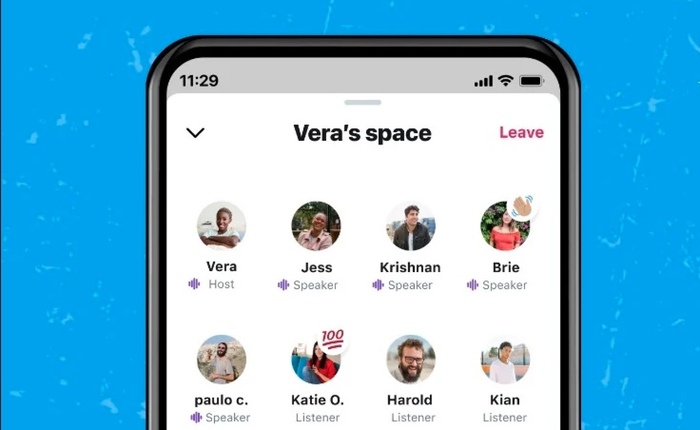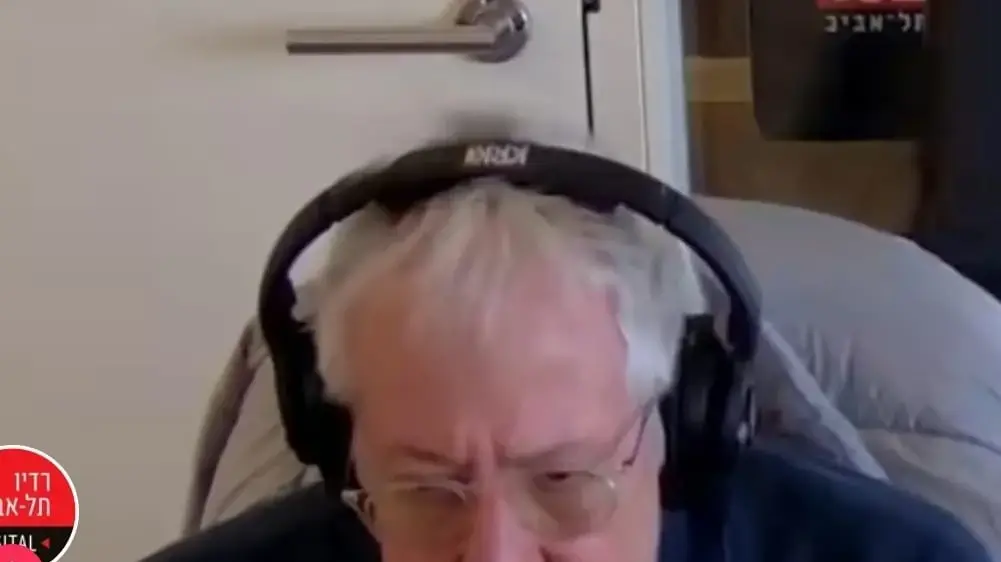Apple lets you design your iPhone's home screen in person, with your own icons • The company has never allowed the operating system to be customized - and the network is hysterical • How does it work?
Here is the complete guide
Photo: Yinon Ben-Shoshan
One of the biggest differences between iOS and Android is the customization of the home screen.
Google's operating system allows more control over design and visibility, while Apple limits the changes.
With the launch of iOS 14 last week, iPhone and iPad owners have discovered a surprising innovation in the operating system that allows them to design home and web screens in hysteria.
what's the matter?
Apple allows you to replace the icons (logos) on the home screen with an image from the iPhone gallery.
And this is not new, but because the new version added the ability to place widgets of different sizes on the home screen, the function has become particularly popular.
This means that in a few simple steps you can select a particular app - and decide that its icon will be from now on, for example, a picture of you or your pet.
Since then, hundreds of examples of different designs have emerged on social media that combine icons, wallpapers and widgets in a personalized way, based on the same shade or in a nostalgic atmosphere.
For example, many focus on aesthetics - such as neon-colored paintings and icons, while others recreate older user interfaces - such as the PlayStation 2 or iPhone 4.
sorry i havent been online for the past few weeks ... but i just want to show you guys my homescreen layout # ios14homescreen pic.twitter.com/HWorertPXF
- petale (@petalewood) September 20, 2020
made mine look like a ps2 memory card screen # ios14homescreen pic.twitter.com/ZYiZ9LQtTW
- jenni (@wholelottajenni) September 21, 2020
How to customize the home screen?
Making your own custom home screen is easy but time consuming.
The main thing you will need is the actual visuals: custom wallpaper and an accompanying pack of icons.
Some designers already share packages to download online, and a short Google search will bring you quite a few results (it is better to search in English).
Used the ios 6 icons for my homescreen # ios14homescreen pic.twitter.com/6Q6MpCMrUn
- Alvarez (@alvarezbenjaro) September 19, 2020
my updated # ios14homescreen the first two are the windows one and the third one is showing errors and then the next one is my normal apps pic.twitter.com/luGoLUEfZ9
- kevin (@yeakevv) September 20, 2020
For example, if you want to change the look of Windows 98 home screens, as in the top tweet, you can Google the words "Windows 98 Icons".
Note that in order for the background around the icon to be transparent and not appear with a white frame, look for the icons under the PNG format.
The same thing can be done with other icons - of emoji, Android and anything your imagination can think of.
Obsessing over my screen right now # ios14 #homescreen pic.twitter.com/gwpDWUrJQA
- Melany (@mrodasruiz) September 21, 2020
To add custom icons click on the "Shortcuts" app, then the + (plus) sign in the upper right corner.
Then, click "Add Action" to select a new app, then select a name for the app and click "Finish".
To customize the app's new logo, click on the menu in the application you just created (the three-dot button), then click the same button again - and click "Add to Home Screen".
Then, click on the icon below the "Name and icon on the home screen" panel and select the desired image from the gallery.
And this is, the new icon on your home screen.
Did you not succeed? Here is a detailed video guide: