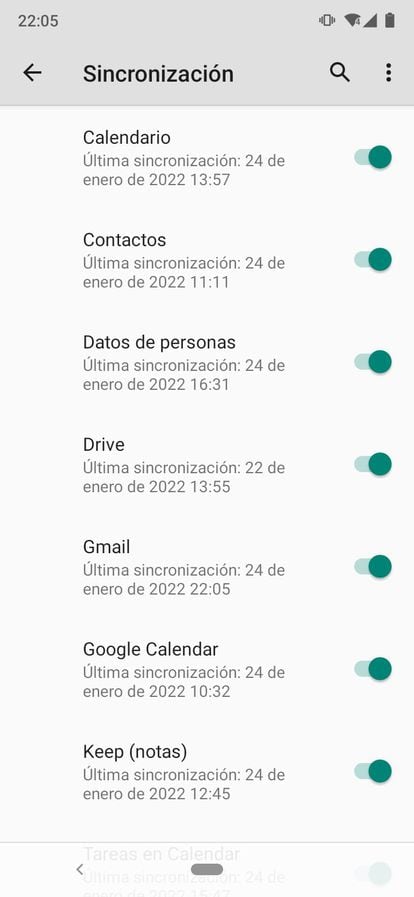A person reviews images uploaded to their Instagram profile.UNSPLASH
Since homo sapiens has a mobile phone in his hand, one of his greatest fears is losing the thousands of photos, dozens of documents and hundreds of contacts stored on it.
If, suddenly, he finds himself in front of a screen that does not turn on or is covered in a cloud of ink, he will surely reproach himself: "Why didn't I make a copy of the files?"
To avoid this traumatic experience there are some simple steps that can be followed and that only take a few minutes.
If your device has the Android operating system, as is the case with 87% of Spaniards with a mobile phone (according to Statista in 2020), the usual thing is that the backup copies of your applications and documents are stored in the Google cloud.
However, some smartphone brands
They have their own cloud, such as Xiaomi (Xiaomi Cloud) or Apple (iCloud).
More information
Definitive guide to resurrect the mobile that has fallen into the water
Terminals with Android ask the user, from the moment they turn on the device for the first time, an email account –normally Gmail– to store all the information in the cloud. Associated with that account, for example, the applications that have been downloaded are saved. If you have mobile sync turned on and your phone crashes at some point, signing in with your account on any other device will show those apps in your download history on the Play Store, the Android app store. The user will have to reinstall them, but at least they will know what exactly they had on the old phone.
In the case of devices with iOS, Apple's operating system, all synchronizations are carried out with its own cloud, iCloud, which does not prevent the user from making additional backup copies in applications such as Google, such as Drive or Google Photos.
Below we explain step by step what you should do to store the information in both Android and iOS depending on the type of files and applications.
General Backup
As a general rule, the user of a phone with Android operating system will be able to know if the automatic synchronization of the phone with the cloud is activated and when the last general backup has been made. This information can be found in
Settings
, or in
System
or in
Accounts and sync
, although it depends on the make and model of the
smartphone
. If you can't find it, you can type in the settings search engine: “backup”.
If you do not have automatic synchronization activated, the user must manually make a copy every so often.
Even if you have it activated, it is also a good idea to check frequently when the last copy was made, since the system is often not updated if the device is turned off or disconnected from the Wi-Fi network.
In the phone settings, the user will also find the email account associated with the device and, depending on the model, will be able to synchronize more or fewer items, for example, some allow SMS to be stored and others do not.
Example of data that can be synchronized with the cloud in a Xiaomi model.
On an iPhone, the user can find the backup in
Settings
>
Apple ID
>
iCloud.
There you can see the applications that are synchronized to store the information.
If you select the iCloud Backup option in that menu, you can see if the option for the system to make automatic backups is activated or not, and you can do it manually, although in this case the device will require you to connect to a Wi-Fi network .
In some and other devices, if the general backup has not been executed for a long time, the terminal will send a warning notification to review it, especially in Apple phones, which resend the notification if the user has not reviewed the status of the copy.
To make a backup manually on Android phones, select the menu (the three dots in the upper right corner) within the application and access the Chats option.
Inside you will find the backup.
When you select it, you will see a green button with the word
save
.
In order for the application data to be collected (which is stored in Google Drive if it is Android), you must ensure that the email that is displayed and that was requested when you installed the application on this device is correct and that WhatsApp it does not warn you of any account verification issues.
If this is your first backup, it will take more time than other times.
These simple steps will save you further inconvenience if your phone crashes and you wanted to keep your chat history and files received and sent through the app.
If you had to install WhatsApp on another device, when you enter the email with which the backup was synchronized, the conversations will appear on the new terminal.
If your mobile phone is an iPhone, the backup is stored in iCloud, and to perform it manually, you must select the settings menu, located in the lower right corner.
Then go to
Backup
and Back up
now
.
Both in one and in another system you can also choose to save automatic copies and, in the case of the iPhone, program the frequency with which you want it to run: daily, weekly or monthly.
contacts
In this case, it is convenient to check if the contacts application is synchronized with the cloud or not.
On iOS you can see it in the general iCloud settings, but on Android you'll need to find that information in the
Contacts
app itself.
Going through the settings, you will find some storage option (varies by phone model and brand) and you will surely also see that you can import and export contacts.
First of all, you should check if there is the option to sync the contacts with the cloud you have, and then you should export these to your SIM card manually.
Export of contacts in a model with Android.
That way, when you change devices, just by inserting the card you will have all the contacts you had on the previous one.
This step is recommended above all because, when storing new contacts from WhatsApp or even in the application itself, they can end up in various destinations: the mobile itself, the SIM card, the cloud... and perhaps each one ends up saved in one place different.
passwords
On Apple devices, passwords are automatically stored in iCloud, but on Android phones there are several ways to save them.
One of them is to do it in Google Chrome, accessing
Settings
>
Passwords
>
Export
>
Export passwords.
This way you will have them stored in case, when entering with the same email account on another phone, tablet or computer, the passwords that were on the previous device do not appear, something that happens frequently, since the user often denies the option of save them.
Documents, photos and videos
On Android mobiles, the easiest option is to use Google Drive to save the documents.
For the files you have in your phone gallery, you have Google Photos to store them.
It is easier to have the automatic synchronization of videos and photos activated than having to upload them manually, although it is also an option.
On Apple devices, the iPhone gallery is automatically synchronized with iCloud and with the gallery of the rest of the brand's terminals, if it has more.
Of course, be sure to check in the settings that the gallery synchronization is activated.
Usually, platforms that offer cloud storage, such as iCloud and Google One, provide the user with a limited space that can be expanded if you choose to purchase a plan.
In the case of Xiaomi Cloud and iCloud, that free space is 5 gigabytes (GB).
Google offers 15 GB for Drive, Photos and Gmail.
The price for expanding that space also varies depending on the company: in iCloud, 500 GB costs 0.99 euros per month, 200 GB, 2.99 and 1 terabye (TB, or 1,000 gigabytes), 9.99 euros.
Google One, as its cloud is officially called, offers 100 GB for 1.99 euros, 200 for 2.99 and 2 TB for 9.99, all monthly.
In addition to those cloud backups, you will always have the option to export your files directly from your phone to your computer. Regardless of the brand of the device, you can connect it with a cable - different depending on the model - to your computer and store everything in a folder, on a hard drive, on a USB... The operation is usually simple, but if If you have a large number of files on your mobile, it may take several hours to complete the upload process. Beyond that, it won't cause any major complications.
Something that can also make it easier to store files and can safeguard them in the event that the phone breaks is to have a micro SD card.
There are different capacities and prices and they can be very useful for storing photos, contacts, etc.
However, more and more
smartphone
models do not have the necessary slot to insert this type of card, just as it is increasingly unusual to see a device with a headphone jack.
It should also be borne in mind that the files contained in the SD could be damaged if the evil that has affected the mobile is transferred to the card.
But it is highly unlikely, since they are quite resistant, even to water.
Apart from all these recommendations, it is advisable to install the available system updates and check for new ones from time to time, just like in the applications.
Updates usually fix bugs, especially security issues, and having the latest versions installed will help protect your mobile phone.
You can follow EL PAÍS TECNOLOGÍA on
and
or sign up here to receive our
newsletter